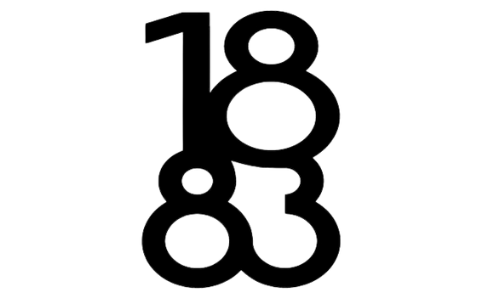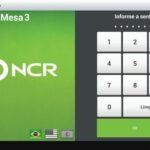When using Navisworks for large-scale construction or engineering projects, encountering the “Server Busy” error can be incredibly frustrating. This issue often appears at the worst moments—right when you need the software to run smoothly to meet tight deadlines or coordinate with team members. But what exactly does this message mean, and how can you address it? This guide dives deep into the causes of the “Server Busy” error, practical fixes, and strategies to prevent it from disrupting your workflow in the future.
Navisworks is an essential tool for architects, engineers, and project managers, making seamless collaboration possible. However, technical issues like server overload or network congestion can slow things down. Understanding the root cause of these interruptions allows you to fix the problem effectively and prevent it from recurring.
What Does “Navisworks Server Busy” Mean?
The “Server Busy” message indicates that Navisworks is struggling to manage the current workload. It often shows up when the system is overloaded with tasks, such as handling large models or managing multiple user requests. Essentially, Navisworks tries to communicate that it needs time to process everything and cannot respond to new actions right away. This message might pop up when the server, network, or system resources are stretched too thin.
This problem tends to occur more frequently when working on collaborative projects involving several people accessing the same server. If another program, like AutoCAD or Revit, is running simultaneously, it could interfere with Navisworks’ performance, causing it to slow down. The software might also run into trouble if it tries to open a particularly complex model, further delaying tasks.
Even though it’s a temporary issue in most cases, it can still disrupt your workflow. Understanding why the message appears helps you avoid unnecessary frustration. Now, let’s look at the primary reasons behind the error.
Common Causes of the “Server Busy” Issue
One of the main reasons you might see the “Server Busy” error is network congestion. If your internet connection is unstable or slow, the data transfer between your system and the server gets interrupted, making Navisworks unresponsive. This issue becomes worse when multiple users connect remotely at the same time, adding to the load on your network.
Another common cause is server overload. When too many users access the same server or try to open large files simultaneously, the system can’t keep up, resulting in the “Server Busy” message. This issue is particularly problematic during peak hours when the most work happens.
File size and complexity also play a significant role. Handling large 3D models with intricate details demands a lot of memory and processing power. If the model you’re working on is too complex, it could overwhelm the software and cause delays.
In many cases, background applications contribute to the problem. Programs such as Revit, AutoCAD, or even web browsers with multiple tabs open can hog system resources, leaving fewer resources available for Navisworks to operate smoothly.
Lastly, server misconfigurations can trigger this issue. If your server settings aren’t optimized for Navisworks, or if insufficient resources are allocated to the software, it can struggle to handle user requests efficiently.
How to Fix the “Navisworks Server Busy” Error

If you encounter this error, the first thing to try is restarting Navisworks. Sometimes, closing and reopening the software is enough to clear temporary glitches and restore functionality.
Another quick fix involves checking your network connection. Make sure you have a stable internet connection. If possible, switch from Wi-Fi to a wired connection to ensure smoother data transfer. Asking other users to pause their activity for a bit can also help reduce network congestion.
Updating Navisworks is also essential. Autodesk frequently releases updates to improve performance and resolve bugs. Installing the latest updates ensures you’re using the most optimized version of the software.
If the problem persists, consider optimizing your models. Breaking down large models into smaller parts or removing unnecessary details can reduce the software’s workload. Lightweight models are easier for Navisworks to process, preventing the system from getting stuck.
Closing other programs running in the background frees up your computer’s resources. If you’re working with multiple programs like Revit, AutoCAD, or Excel, shutting them down allows Navisworks to use more memory and processing power.
If these solutions don’t work, it may be time to consult your IT support team. They can assess your server configuration to ensure it meets the software’s requirements and make any necessary adjustments.
Preventing Future “Server Busy” Errors
Avoiding the “Server Busy” error requires some proactive planning. One way to prevent this issue is by upgrading your server capacity. If your team handles large models or works on collaborative projects frequently, consider allocating more resources, such as additional RAM or processing power, to your server.
Scheduling regular maintenance for your systems is another good strategy. Routine server restarts and software updates help prevent potential glitches from building up over time. Keeping everything up to date ensures both the hardware and software are running at optimal levels.
Training your team on best practices for managing large models can also reduce the chances of this error occurring. When users know how to simplify models and avoid unnecessary complexity, it reduces the strain on Navisworks, ensuring smoother performance.
Monitoring usage patterns helps identify peak traffic times, giving you insight into when the system is most likely to experience high demand. By planning activities around these peak times, you can avoid unnecessary overload.
Proactive strategies like these ensure that your Navisworks setup stays efficient, reducing downtime and keeping your projects on track.
Conclusion
The Navisworks Server Busy error can disrupt productivity, especially when working on critical projects. Fortunately, by understanding the causes and applying the right solutions, you can quickly get things back on track. Restarting the software, checking your network connection, and closing background applications are quick fixes that can make a difference.
For long-term success, it’s important to upgrade your server capacity, provide proper training to your team, and monitor usage patterns to avoid overload. Preventing the error through regular maintenance and optimization strategies will help keep your operations running smoothly.
Although technical issues are part of using advanced software, having the right tools and strategies in place minimizes disruptions. With a little preparation, you can ensure that your Navisworks projects stay on schedule without frustrating interruptions.
FAQs
What causes the “Navisworks Server Busy” error?
This error typically occurs due to network issues, server overload, or conflicts with other programs running on the same system.
How can I prevent the “Server Busy” message from appearing?
Keeping your software up to date, optimizing your models, and monitoring server usage can help prevent this issue from occurring.
What should I do if the error persists after trying the basic fixes?
If the problem continues, contact your IT team to check your server configuration and allocate more resources if necessary.
Can running multiple programs cause this error?
Yes, running applications like Revit or AutoCAD alongside Navisworks can reduce performance and trigger the “Server Busy” message.
With these strategies in place, you’ll be well-equipped to tackle any issues with Navisworks and keep your projects moving forward efficiently.