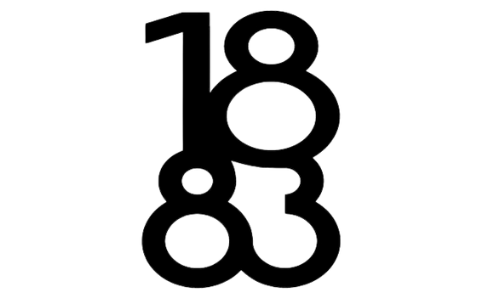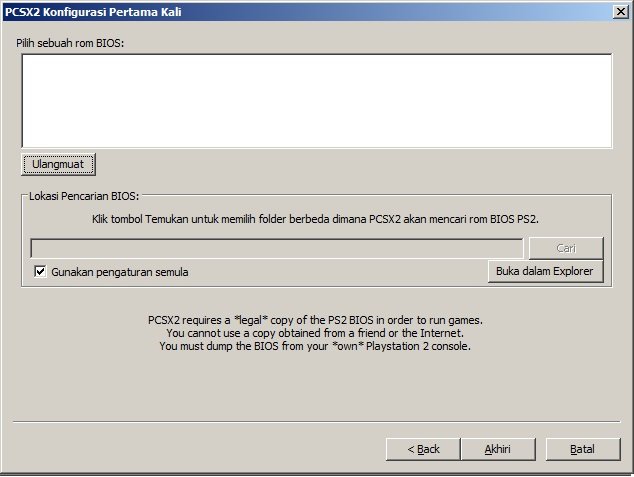If you’re a fan of retro gaming and want to play PlayStation 2 games on your PC, PCSX2 is one of the best emulators available. However, like any console, emulation requires a key component: the BIOS. Without it, the PCSX2 emulator won’t work properly. In this article, we’ll walk you through everything you need to know about PCSX2 BIOS—from what it is, to how to obtain and install it, and troubleshooting common issues.
What is BIOS?
The BIOS (Basic Input/Output System) is a core component of any console, including the PlayStation 2. It is a software that controls the hardware of the console, initializing the system and ensuring everything runs smoothly before a game can be played. In simple terms, the BIOS is the “brain” of the system, responsible for managing basic functions like booting up, memory handling, and game execution.
In the case of the PlayStation 2, the BIOS is a crucial part of making the console work. When using PCSX2, which is a PlayStation 2 emulator for PC, you need a copy of the PS2’s BIOS to replicate the system’s functions. Without it, PCSX2 cannot emulate the PlayStation 2 hardware, and you won’t be able to play your favorite PS2 games on your PC.
The BIOS file in PCSX2 contains the same code and data as the one used in a real PlayStation 2. This allows the emulator to run games accurately, matching the PlayStation 2’s behavior and performance as closely as possible. It’s important to note that the BIOS file you use must be from your own PlayStation 2 console; downloading it from the internet can be illegal and risky.
Why Do You Need a BIOS for PCSX2?
PCSX2 is a powerful emulator that allows you to play PlayStation 2 games on your PC, but it can’t run without a proper BIOS file. The BIOS serves as the link between the hardware and the software, ensuring that the emulator functions correctly. Without it, you won’t be able to boot up the emulator, and even if you do manage to get it running, it may not perform well.
One of the primary reasons you need a BIOS file for PCSX2 is compatibility. The PlayStation 2’s hardware is quite different from a PC’s, and the BIOS translates the PlayStation 2’s system functions into something the PC can understand. This enables you to play games, save progress, and access all the features you would expect from a real PS2 console.
Additionally, the BIOS allows you to configure specific settings based on the region of your PlayStation 2. The BIOS is region-locked, so PS2 systems from different parts of the world (Japan, USA, Europe) have slightly different BIOS versions. Using the correct region’s BIOS ensures that you can run games from the same region without issues. Not using the correct BIOS can lead to errors or performance issues, so it’s essential to make sure you’re using the right one.
How to Obtain the PCSX2 BIOS

Getting the PCSX2 BIOS might sound tricky, but it’s actually quite straightforward—assuming you follow the legal route. The only legal way to obtain the PS2 BIOS is by extracting it from your own PlayStation 2 console. This process is called “BIOS dumping.” While it may sound complicated, there are various tools and methods that make this task relatively simple.
To dump the BIOS from your PS2, you’ll need a few things: a USB flash drive, a method for accessing your PS2’s system files, and some software to extract the BIOS. One common method is to use a homebrew tool like “Free McBoot” or “uLaunchELF” to gain access to the PS2’s file system. You can then copy the BIOS files onto a USB drive, which you’ll later use to transfer the files to your PC.
It’s important to note that downloading BIOS files from the internet, even from seemingly trustworthy sources, is illegal in many countries, as it involves copying copyrighted material. Not only is it illegal, but there is also a significant risk of downloading malicious files that could harm your computer. Always stick to legal means of obtaining the BIOS by dumping it from your own PS2 console.
Installing the PCSX2 BIOS
Once you’ve obtained your PS2 BIOS files, the next step is installing them into PCSX2. Fortunately, the installation process is quite simple and can be done in just a few steps. Here’s a quick guide to help you through the process:
- Locate the BIOS Folder
When you first install PCSX2, the BIOS folder will be empty. You’ll need to find the location where PCSX2 has installed on your system. On Windows, this is typically within the “PCSX2” folder inside the “Program Files” or “Program Files (x86)” directory. In that folder, you’ll find a subfolder named “bios.” - Copy Your BIOS Files
Take the BIOS files you dumped from your PlayStation 2 and copy them into the “bios” folder. The BIOS files should have a specific file extension, such as.bin. If you have multiple BIOS files from different regions (USA, Europe, Japan), it’s a good idea to copy all of them into the folder. - Configure PCSX2
Now that your BIOS files are in place, you’ll need to configure PCSX2 to use them. Open PCSX2, and when the configuration screen appears, go to the “BIOS” tab. You’ll see a list of available BIOS files. Simply select the one you want to use, depending on the region of your PS2. - Finalize the Setup
After selecting your BIOS, continue with the rest of the PCSX2 setup. Adjust graphics, controller settings, and other preferences as needed. Once everything is set up, you’re ready to start playing PS2 games on your PC!
By following these steps, you can install and configure your PS2 BIOS for smooth, authentic emulation on PCSX2.
Configuring BIOS in PCSX2
After successfully installing the BIOS files in PCSX2, the next task is configuring them properly. This step is important because it ensures the emulator runs smoothly and matches your PlayStation 2’s performance. Here’s how to configure the BIOS in PCSX2:
- Selecting the Right Region
The PlayStation 2 BIOS is region-specific. Depending on where your PS2 was made (Japan, North America, Europe), the BIOS file will differ. When you first open the PCSX2 BIOS menu, you’ll see a list of all available BIOS files. Make sure to choose the one that corresponds to the region of your PS2 console.- USA BIOS: For North American games.
- Japan BIOS: For Japanese games.
- Europe BIOS: For European games.
- Adjusting BIOS Settings
PCSX2 allows for some customization of BIOS settings, such as adjusting speed hacks and video modes. While the BIOS itself doesn’t require heavy tweaking, these adjustments can help improve performance, particularly if you’re running games on a low-end PC. Play around with settings like frame skipping, resolution, and texture filtering to get the best experience. - Saving Settings
Once you’ve selected the correct BIOS and made necessary adjustments, save your settings. This will ensure that every time you launch PCSX2, it will use the BIOS you’ve chosen along with the customized settings.
By selecting the correct BIOS region and adjusting performance settings, you’ll have a smoother gaming experience on PCSX2.
Common Issues and Troubleshooting
Despite its popularity, PCSX2 isn’t free from issues. Some users encounter BIOS-related problems that prevent the emulator from working correctly. Below are some common problems and their solutions:
- PCSX2 Not Recognizing BIOS
If PCSX2 isn’t recognizing the BIOS files, make sure you’ve placed them in the correct folder. The “bios” folder should be inside the PCSX2 installation directory. Also, check that the file extensions are correct—PCSX2 usually requires.binfiles. - Game Not Booting or Crashing
This issue often occurs due to a region mismatch. If you’ve selected a Japanese BIOS but are trying to run a North American game, it may not work. Double-check that the BIOS and game region match. If you’re still having issues, consider tweaking your PCSX2 settings, such as using different video plugins or enabling speed hacks. - Performance Problems
If games run too slowly or have graphical glitches, you might need to adjust your emulator settings. Lowering the resolution or using specific graphics plugins can help improve performance. Updating your GPU drivers may also resolve some of the visual glitches.
By understanding common issues and knowing how to troubleshoot them, you can minimize frustration and enjoy your games with minimal interruptions.
Conclusion
PCSX2 is an excellent emulator for playing PlayStation 2 games on your PC, but it requires a BIOS file to function correctly. By dumping your own PS2 BIOS and following the steps outlined in this guide, you can enjoy an authentic PlayStation 2 experience on your computer. Whether you’re revisiting old favorites or discovering classic titles for the first time, PCSX2 provides a reliable way to bring PS2 games into the modern era. Always make sure to use a legally obtained BIOS, and with a little configuration, you’ll be on your way to gaming nostalgia in no time.